ActualPacs Manual – Radiologist
Connection

Access to Actualpacs using username and password.
Once authentication achieved you will access to the pool of studies or to your own assignation depending on own configuration. Please see (users) area.
Navigation Menus
Superior menu (HORIZONTAL, SUPERIOR ROW)

It shows the Following items:
- Time: By defect it shows Madrid time but can be modified.
- Menu Key: To display or hide the lateral (Vertical) menu.
- Studies of the last 24 hours.
- Languages: English or Spanish.
- Personal User details and options to configurate and log off.
Lateral menu (vertical, left sided)
Appear and disappear by clicking on Menu key button (Superior horizontal Menu). This Menu allow us to navigate in the following areas
-Studies
-Templates
-Understanding and abbreviation of columns
-Help area
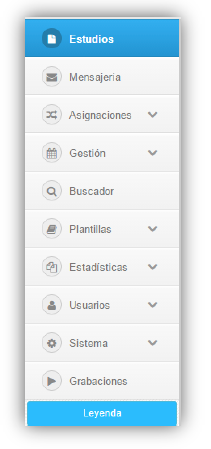
Studies
It displays a table with all the radiological studies available on the Pacs.
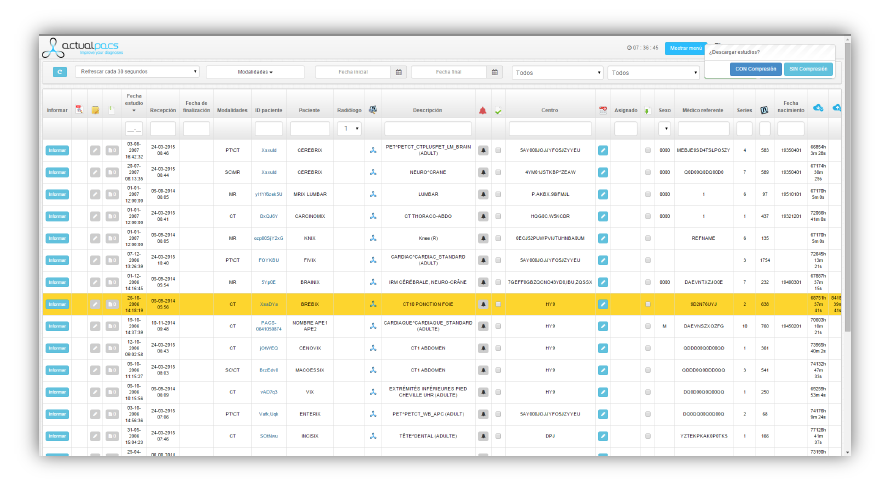
To allow a quick and concrete search, we use different filters: By Modality, range between two periods, by a concrete date, by established date (today, yesterday, last 48 hours, last year, etc.) Also by report status (reported, under revision, completed, etc.).
This main table is divided into many columns, with small explanation text which allow the user to filter the information y find easily the desired patient/study.
Column Description
Accession number
Study filter by using Accession Number
Attachment
It allows attached documents to a concrete study, to be used at the time of reporting. By defect the key is grey, and change colour if there is an attached documents. It also indicates the number of document attached. It allows uploading and downloading of a great variety of different documents (images, texts , video or audio archives).
AETitle Origen
Name of the DICOM nodus which has sent/uploaded the study.
Alerts
There are three types of alerts: general, to the radiologist or technician. By defect this button is grey while no alert and change colour in it is active. It could turn red, orange or pink. (In this order)
Assigned
If the study has been assigned to a radiologist, his user name will appear on the main table.
To assign
We can assign a study to a determinate radiologist. The radiologist names appear on a list, easy to open.
Locked
It appears locked when the study is being reported. This function is available if agreed with the referring centre.
Locked by
Appear the name of the person who locked the study. This function is only available if agreed. The study get locked when its reporting begins.
Referring Centre
The centre name appears displayed .Only happen upon agreement.
Change Assignment
The system allow change of assigned radiologist if needed.
Download
Allow downloading a study to the user laptop, with two available options. With or without compression.
The compression reduces the size of the study, without affecting the quality of the images. Some viewers do not support this function, reason why we keep the No compression option.
Displayed key Buttons
Download the images of the study to a different viewer which can be linked.(.exe)
Study Description
Descriptions associated to the images, sent by modalities.
Age
Patient age
Date of the study
Date of study realisation.
Date of study finalization
Date of study finalisation.
Date of birth
Patient date of birth.
Date needed
The deadline date that this study need to be reported. If this function is not activated, appear as a small calendar with a pencil. To edit a date, the colour changes to red.
Date of reception
Date study entered to Pacs.
Patient ID
Patient identification.
Images
Number of images of this study.
Information and additional information of the study
Information related to the study. These two columns are usually the same, but can have different configuration upon need.
Report
By clicking upon report key, a new window appears allowing the reporting process.
Referring Dr
Dr who requested this study /test.
Modalities
Study Modalities.
Patient Name
Notes
We can add notes or alerts regarding this study, both to the radiologist or to the center.These notes can be open while reporting, the same as with attachment.
Radiologist
Name of the radiologist who has reported this study.
Series
Number of series of this study.
Sex
Patient sex.
Time between assignation and reporting of the study
Since assignment until study is reported.
Time between study done and its reception
Since done until its Pacs reception
Time between reception and reporting
Time since Pacs reception and report elaboration
Time between reception and study assignation.
Since Pacs reception to radiologist assignment.
Last serie
Date of the last study serie received.
See Report
We can view the report in PDF.
Viewer
There are various DICOM viewers: Oviyam,Weasis,Actualviewer ,Radiant & Osirix which can be linked depending on the radiologist profile. By linking allow direct viewing of the images.
Others
Notes Key
Capacity of adding three columns, which could be personalised and used for annotation.
Displayed keys
Capacity of adding three personalised columns , with personalised notes .These columns can be displayed upon demand.
Studies filters (2nd Row)
These filters will narrow the search and make it easier. Options are the following:

Modalities
Can choose one or more options (CR, CT,MRI,…)
Selection between two dates
Can use a calendar displayed.
Selection by predetermined period
Last 24 hours, last 48 hours , last 72 hours , last 7 days, last 14 days , last 30 days ,last 60 days, last 6 months or last year.
Studies status
These status depends on the reporting status and the center configuration.
- Awaiting assignment
- Awaiting reporting
- Reported
- Completed
- Revised
- Saved
- Draft
- In process of reporting
Other Functionalities
Auto Refresh
Allow the user to see the latest changes of the list. This function could be personalised to be every 3 minutes, 5 minutes, 15 minutes or simply no automatic refresh
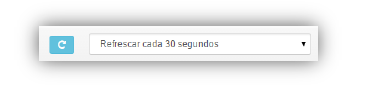
Excel
Allow us to download any search of studies. The information that appears on Excel is the following:
- Patient ID.
- Patient name
- Referring center
- Accession number
- Modalities of the study
- Study description
- Date of the study
- Date of reception
- Study status
- Referring Dr
- Reporting Radiologist
- Evaluated/Revised by
- Valoration
- Column1/2/3
- Displayed keys
Upload studies
Also user can upload compressed zip studies
Reports
To begin reporting click on the report key and a similar page will be displayed:
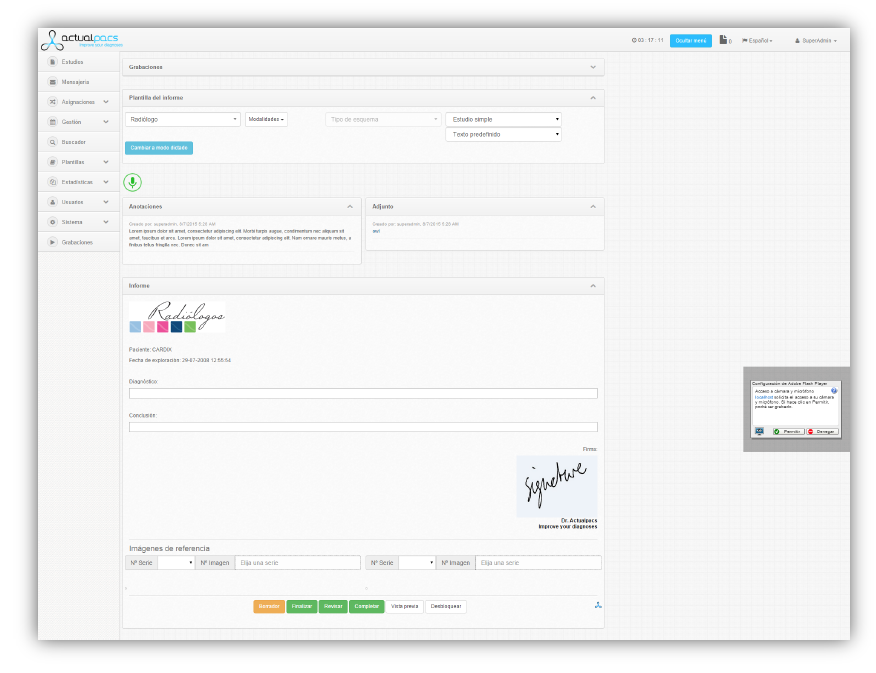
Report template

Templates
The various types of templates could be created by the user or assigned by the centre of reference. These are prototype reports, which can be modified and are supposed to make easier the radiologist report.
Modalities
We have the capacity to configure a predefined text depending on the study modality. This displayed key button works together with (Type of scheme ).
Type of Scheme
Once selected the modality of the study, a displayed Key Button will appear. Then you can select the available predefined text/scheme needed.
Type of study
Could be simple with one only report or multiple up to 10.
Predefined Text
In this area various predefined text can be stored and can be deployed while reported.
How it work :
- Choose the area /camp where you want to insert the text, click and you will notice the background change colour to blue.
- Go to predefined text area and select the desired text.
- Will be pasted automatically.
Information related to the study.
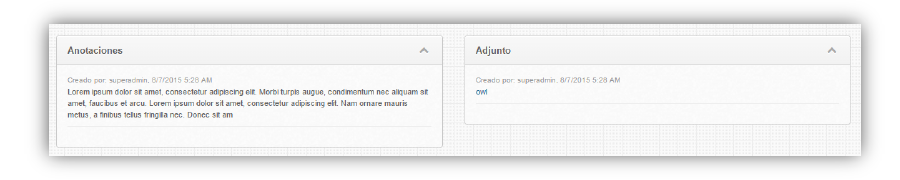
Notes & Attachment
If the study has any notes or attachment, it will appear in this area, together with the name of author and the date done.This will help the radiologist at the time of reporting.
Previous studies
User can Access previous images and reports related to the patient. This functionality needs to be activated and accepted by the referring centres.

Report
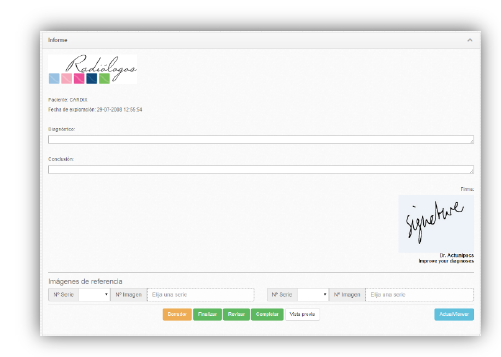
At this section of the page is where the reports will be written. We will explain the different parts.
Template
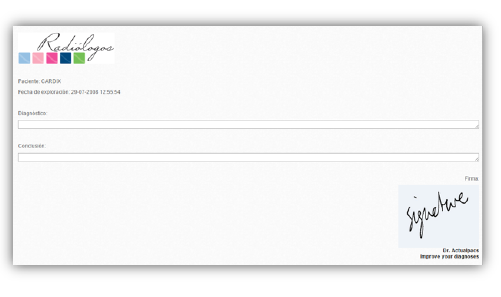
To be able to write a report it has to create a template at the section Templates > Designs previously.
The templates can have fields where the related information to the study is introduced automatically (for example, patient name, study date, radiologist signature).
To know more about creating a template or the automatic fields consult the Templates section Design chapter.
Key Images
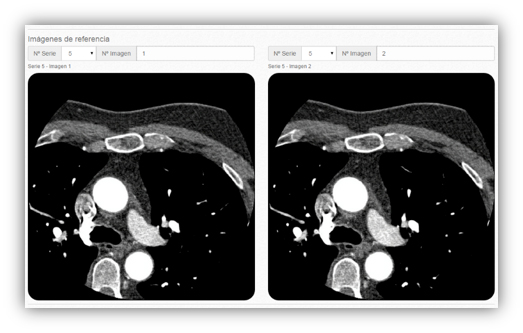
User has the option to insert up to two key images attached to the report .This is optative and can be configured in Templates > Designs/Schemes.
Keys

Report status key Buttons
- Draft: Draft status is established.
- Draft and closure: Draft status is established, and closure of the key Button.
- Finalisation: Finalise the study report.
- Revision: Establish Revision status of this study.
- Complete: Establish the completion status of the report.
Other key buttons
- Preview: We can view the PDF report before giving any status to the study.
- Viewer: To view images, just click on the viewer icon. User can choose between the different viewers available.
- Add addendum: If the system use addendums, the key button will be activated once the study is finalised and there is need for addendum.
- Unlock: If the centre use locking system, the author or administrative persons can unlock this study in case of necessity
- Other options available in User Configuration and are:
Others options according to the user configuration
These options will be available according to the user configuration.
Simple text editor

This simple editor is basic and allows: Bold, cursive or underlined; link or title introduction; numeric addition; margin adjustment; and text alignment.
Voice recognition

Voice recognition can be used and once activated show three colors
- Grey: The application is activating
- Green: Microphone is active and ready to be used.
- Red: Microphone in use.
Semantic Search
Introduce a word, phrase, or keyword and the results will be achieved.
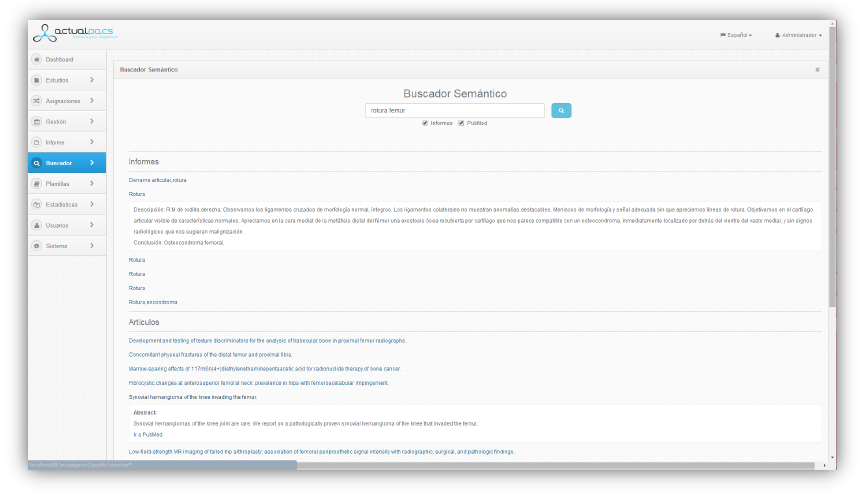
Clicking on the desired result, will be displayed. The articles area has a link to PubMed.
Templates
Texts
Predetermined texts are written baseline text, which can be used in case of similar analysis. By this way time saving can be achieved. These predetermined texts can be used together with the schemes.
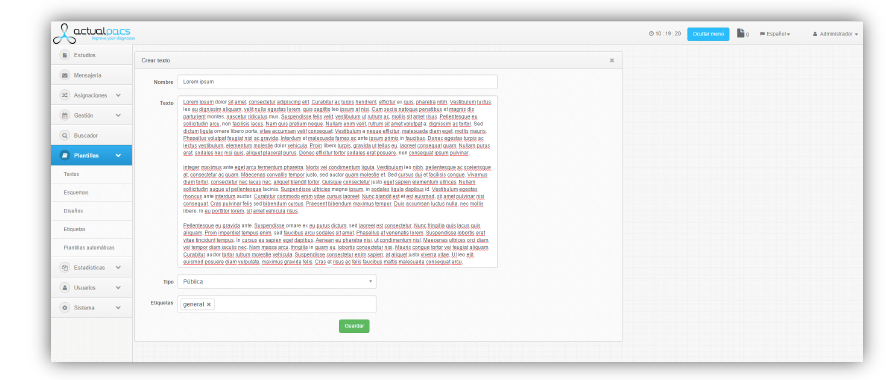
Fields
- Name: identification of the text.
- Text: Predefined text which will be repeatedly used in our reports
- Labels: set of labels where this text can appear. These will be defined in the “Labels” section.